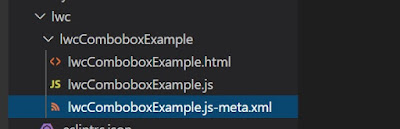Example: Create a LWC component which will call Apex method with parameters using wire service.
Lets take an example like display max 5 Account records and selection of any account record will shows it's child contacts (max 5 contacts).
Note: In this example we will learn the way to call Apex by wire to a function with/without parameter(s).
Solution:
1. Create an apex class with 2 methods, one is responsible to return list 5 of accounts records and another method is responsible to return list of contacts of an account whose id is passed as a parameters and the the list of contact depends on the limit passed as a method parameters.
Both methods should be annotated with @AuraEnabled.
public with sharing class LWCWireToFunction {
/**
* This method is responsible to return 5 accounts.
*/
@AuraEnabled(cacheable=true)
public static List<Account> getListOfAccounts() {
return [SELECT Id, Name FROM Account LIMIT 5];
}
/**
* This method is responsible to return contacts of account id passed
* as parameter and max number of contacts return depends on the
* 'lmt' parameters value.
*/
@AuraEnabled(cacheable=true)
public static List<Contact> getListOfContacts(String accId, Integer lmt) {
return [SELECT Id, Name, Email FROM Contact WHERE AccountId =:accId LIMIT :lmt];
}
}
2. Now create a LWC components and the code base will be look like below,
lwcWireToFunctionExample.js-meta.xml
<?xml version="1.0" encoding="UTF-8"?>
<LightningComponentBundle xmlns="http://soap.sforce.com/2006/04/metadata">
<apiVersion>49.0</apiVersion>
<isExposed>true</isExposed>
<targets>
<target>lightning__AppPage</target>
<target>lightning__RecordPage</target>
<target>lightning__HomePage</target>
</targets>
</LightningComponentBundle>
lwcWireToFunctionExample.js
import { LightningElement, track, wire } from 'lwc';
import getListOfAccounts from '@salesforce/apex/LWCWireToFunction.getListOfAccounts';
import getListOfContacts from '@salesforce/apex/LWCWireToFunction.getListOfContacts';
export default class LwcWireToFunctionExample extends LightningElement {
@track accItems = [];
@track accError;
@track selectedAccount;
@track conItems = [];
@track conError;
//way to call Apex by wire to a function without parameter.
@wire(getListOfAccounts) lstOfAccounts({ error, data }) {
if (data) {
for(var i=0; i<data.length; i++) {
this.accItems = [...this.accItems ,{value: data[i].Id , label: data[i].Name}];
}
} else if (error) {
this.accError = error;
}
}
/**
* Return list of Accounts.
*/
get accountOptions() {
return this.accItems;
}
handleChangeOperation(event) {
this.selectedAccount = event.detail.value;
}
//way to call Apex by wire to a function with parameters
@wire
(getListOfContacts, { accId: '$selectedAccount', lmt:'5'}) listOfContacts({ error, data }) {
if (data) {
this.conItems = data;
} else if (error) {
this.conError = error;
}
}
}
lwcWireToFunctionExample.html
<template>
<lightning-card title="Wire To Function Example">
<lightning-radio-group name="accountGroup"
label="Select Accounts to get its contact details:"
options={accountOptions}
value={selectedAccount}
onchange={handleChangeOperation}
type="radio">
</lightning-radio-group>
<br/>
<p>Contact details for selected Account:</p>
<table class="slds-table slds-table_bordered slds-border_left slds-border_right">
<thead>
<tr class="slds-text-title_caps">
<th scope="col">
<div title="hd1">Contact Name</div>
</th>
<th scope="col">
<div title="hd2">Contact Email</div>
</th>
</tr>
</thead>
<tbody>
<template for:each={conItems} for:item="contIns">
<tr key={contIns.Name} class="slds-text-title_caps">
<td scope="col">
<div title="row1col1">{contIns.Name}</div>
</td>
<td scope="col">
<div title="row1col2">{contIns.Email}</div>
</td>
</tr>
</template>
</tbody>
</table>
</lightning-card>
</template>
OUTPUT: Configure the above LWC component under Lightning App Builder and then check the output. The output should be like selection of account will display it's max 5 contacts list.